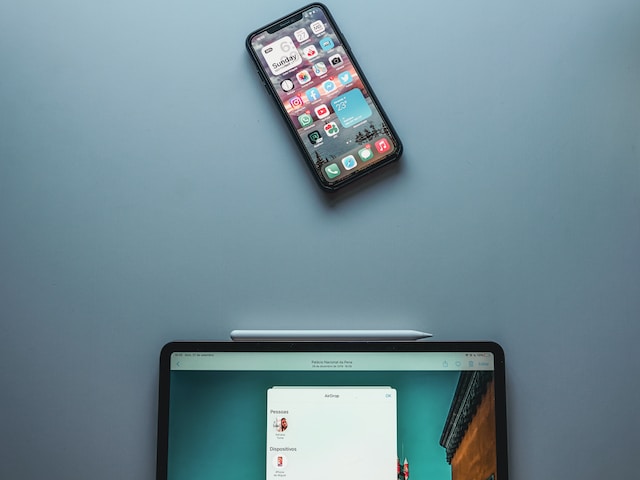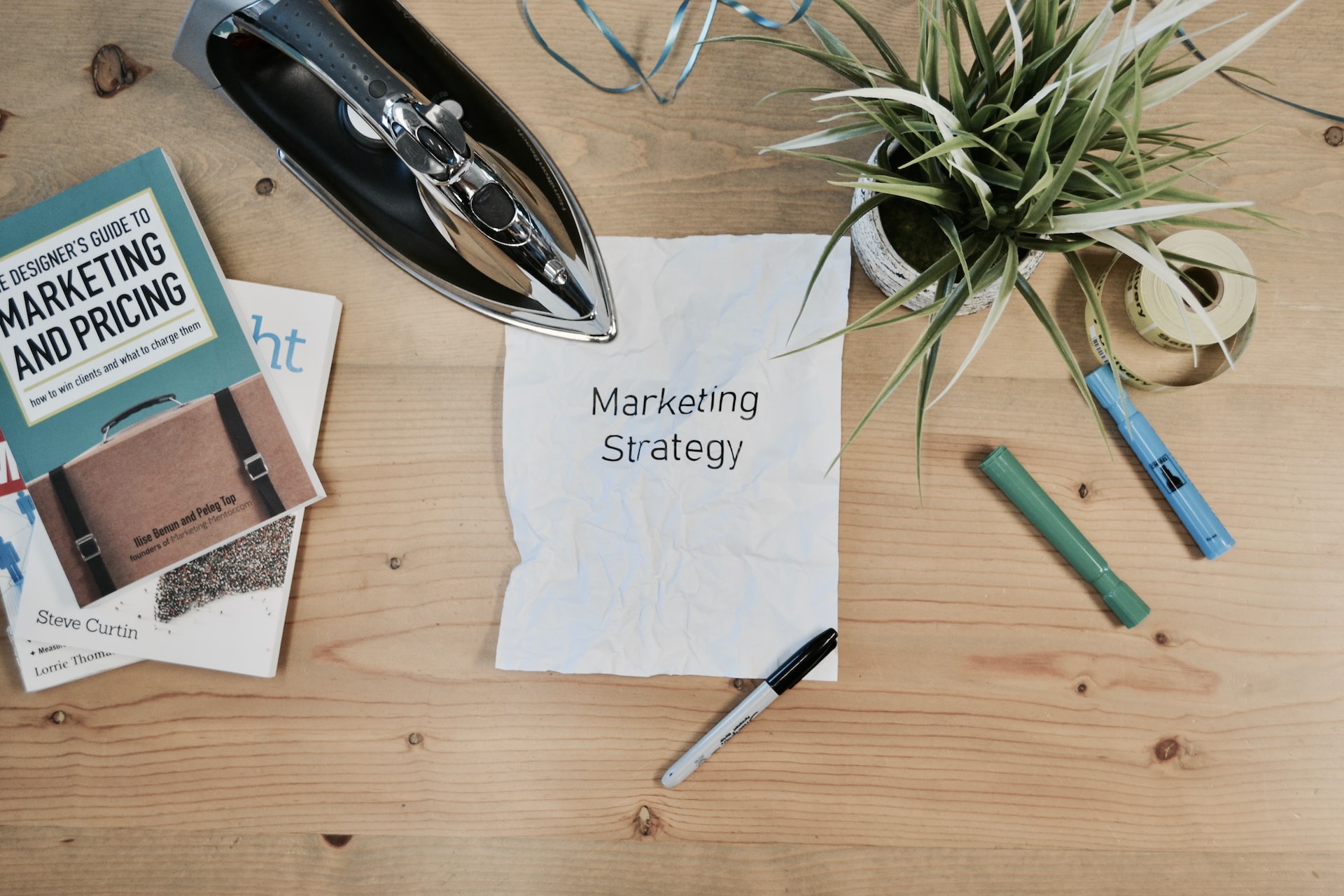AirDrop, a sleek and efficient tool developed by Apple, has become the go-to method for many when it comes to swift file sharing. It’s like magic – in the blink of an eye, your files are transported from one device to another. Yet, like every piece of technology, there’s an art to mastering it. Let’s embark on this journey to explore the ins and outs of AirDrop.
Setting the Stage: Preparing Your Devices for AirDrop
When you’re starting with AirDrop, it’s essential to ensure both devices play nice together.
AirDrop works between iPhones, iPads, and Macs. Check if your devices are compatible – most devices post-2012 should be good to go. With AirDrop, you can AirDrop large files really fast. Make sure both devices have both Wi-Fi and Bluetooth turned on, and are within 30 feet of each other.
For AirDrop to work seamlessly, make sure you’re signed into iCloud on both devices. Also, enable both Wi-Fi and Bluetooth. Sometimes, a simple reboot can help if things aren’t connecting as they should.
Size Doesn’t Always Matter: The Nitty-Gritty of Transferring Large Files
Transferring files, big or small, doesn’t have to be a Herculean task.
Going the Whole Nine Yards
Open the file you want to share on your iPhone or Mac. Tap the share button, select AirDrop, then choose the recipient. If you’re transferring a sizable file, don’t fret! AirDrop is designed to handle large file sizes efficiently.
An Ounce of Prevention
However, keep your eyes peeled for common issues like “Device Not Found.” Ensure both devices have AirDrop set to “Everyone” (temporarily) if you’re facing issues. Once done, don’t forget to set it back to “Contacts Only” for safety.
Privacy and Security – No Peeping Toms Here!
Locking the Barn Door: No Unwanted AirDrops
AirDrop is a handy tool for Apple users, but if not set up properly, it can become a gateway for unsolicited files from strangers. To ensure maximum security:
- Go to the ‘Settings’ app on your device.
- Select ‘General’ and then ‘AirDrop’.
- Choose one of the two secure options:
- Contacts Only: This allows only people in your contact list to send you files. Ensure that you’ve added only trusted individuals to your contacts.
- Receiving Off: This will completely disable AirDrop, ensuring no one can send you files unless you decide to turn it back on.
A Stitch in Time Saves Nine: Verify Before You Share
If you want to be sure critical information doesn’t end up in the wrong hands, verify the recipient’s identification before handing over the goods. Here’s a little primer on the subject:
- Double-Check the Recipient: Before sending any sensitive information, be sure the recipient’s name isn’t already in use by another contact with a similar sounding name.
- Use Secure Platforms: When sending files online, make sure to only use services that offer full encryption all the way through. This ensures that any intercepted data would be meaningless.
- Verify with the Recipient: It might be disastrous to send sensitive information without first making sure the recipient is who they say they are.
- Watch for Confirmation: Get a delivery confirmation after you’ve sent something important. You should check in to make sure the file was received if you don’t hear back from them within a reasonable length of time.
The best way to protect your information from hackers is to use a combination of time-tested methods and cutting-edge security measures.
Beyond Basics: Advanced AirDrop Tips for Power Users
While AirDrop stands out as a rapid and seamless way to transfer files across Apple devices, relying solely on it might not always be practical. Especially for power users, diversifying file-sharing methods ensures maximum versatility. For instance, when working in mixed-device environments (iOS, Android, Windows), tools like Dropbox, Google Drive, or OneDrive offer more compatibility. In scenarios where Wi-Fi or Bluetooth is unstable, using cloud-based platforms or direct cable connections can save the day. By having an array of tools at your disposal, you can ensure smooth file-sharing, regardless of the conditions.
A common misconception is that AirDrop simply drops received files into a generic folder. Power users, however, know the potential of AirDrop’s organizational capabilities. When you receive a file, it’s automatically sorted based on its type. Photos go to the Photos app, websites to Safari, and locations to Maps. Moreover, for documents and other miscellaneous files, leveraging the search function in the Finder can help you quickly locate your AirDropped items. By becoming familiar with these features, users can save time and effort, ensuring that every received file is right where it needs to be.
The Apple Doesn’t Fall Far from the Tree: Sharing with Non-Apple Users
While AirDrop’s seamless sharing experience is exclusive to Apple devices, that doesn’t mean non-Apple users are left in the dark. Several third-party apps have been developed to mimic AirDrop’s intuitive functionality, making cross-platform sharing a breeze. Notable mentions include “Send Anywhere,” which allows for simple, rapid file transfers between various platforms without compromising file quality, and “Snapdrop,” a web-based tool that provides an AirDrop-like experience across devices. Apple users may seamlessly collaborate with their Android and PC peers by integrating such technologies into their routines.
Mending Fences: Uniting Apple with Other Ecosystems
Limiting oneself to one ecosystem might inhibit productivity and collaboration in today’s linked world. Various methods have been created to connect Apple and non-Apple systems. Google Drive, Dropbox, and OneDrive provide real-time collaboration across devices. Tools like “Pushbullet” make exchanging files, links, and notifications easy by pushing them across devices. Apple fans may make the border between Apple and other ecosystems a doorway by using these technologies.
The Sky’s the Limit with AirDrop
To say that AirDrop is only a file-sharing tool would be to understate its significance. As we’ve shown, its full potential may be unlocked with the correct approach and safety measures. The trick, like with any instrument, is in learning its subtleties. You can rely on AirDrop the next time you need to send a file, whether it’s a work document or a vacation film.