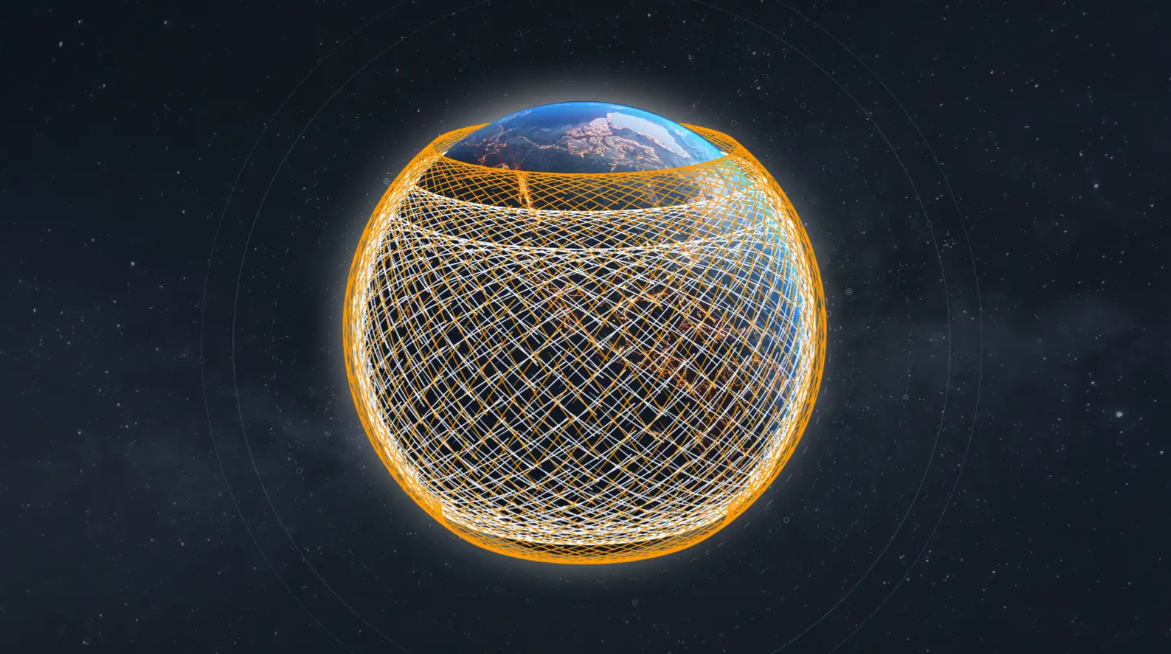Everyone has struggled with a bad WiFi connection at least once, and it can be pretty irritating when it keeps dropping out or not being as fast as you would like it to be. There may be a lot of reasons, but in most cases, it comes to channel interference that occurs. In this article, we talk about the issue of overlapping channels and how to fix it by finding the best WiFi channel.
What Is A WiFi Channel?
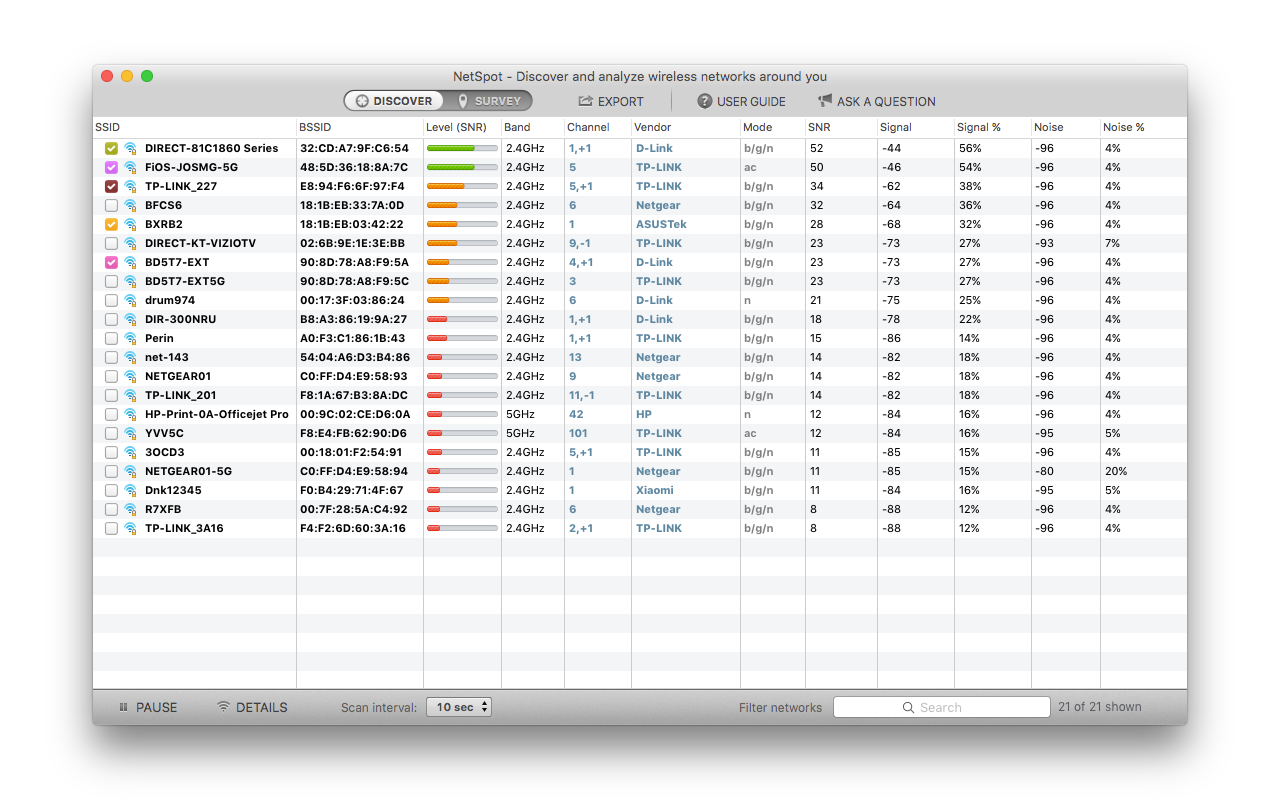
A WiFi channel is a smaller band within a large frequency band. It has a specific radio wave frequency range that a router can use to wirelessly transmit signals to send and receive data. A router can use 2.5GHz, 5GHz, or both of these frequencies if the router is a dual-band. Usually, in the U.S. the 2.5GHz band has 11 WiFi channels and the 5GHz band has 45 WiFi channels.
The difference between the 2.5GHz and 5GHz frequency bands is the range and bandwidth that they provide. If you want more coverage, then use the 2.5GHz frequency band, and if you want faster speeds when using WiFi, then the 5GHz frequency band is what you want to choose.
Does Changing Channel Improve Your WiFi?
Making this change does improve WiFi because you will avoid channel interference that can occur in various ways. It can happen if multiple devices are using the same channel. It is called co-channel interference, and it can occur if devices from overlapping WiFi channels are trying to transmit signals over each other which are called adjacent-channel interference.
If a channel has interference, it will take longer for devices to transmit data. If you want to have the fastest speeds, you should switch to a WiFi channel that is not crowded with devices and does not have any other channels that are overlapping it.
How To Find The Best Channel For WiFi? And How To Do It With NetSpot (A Step-By-Step Guide)
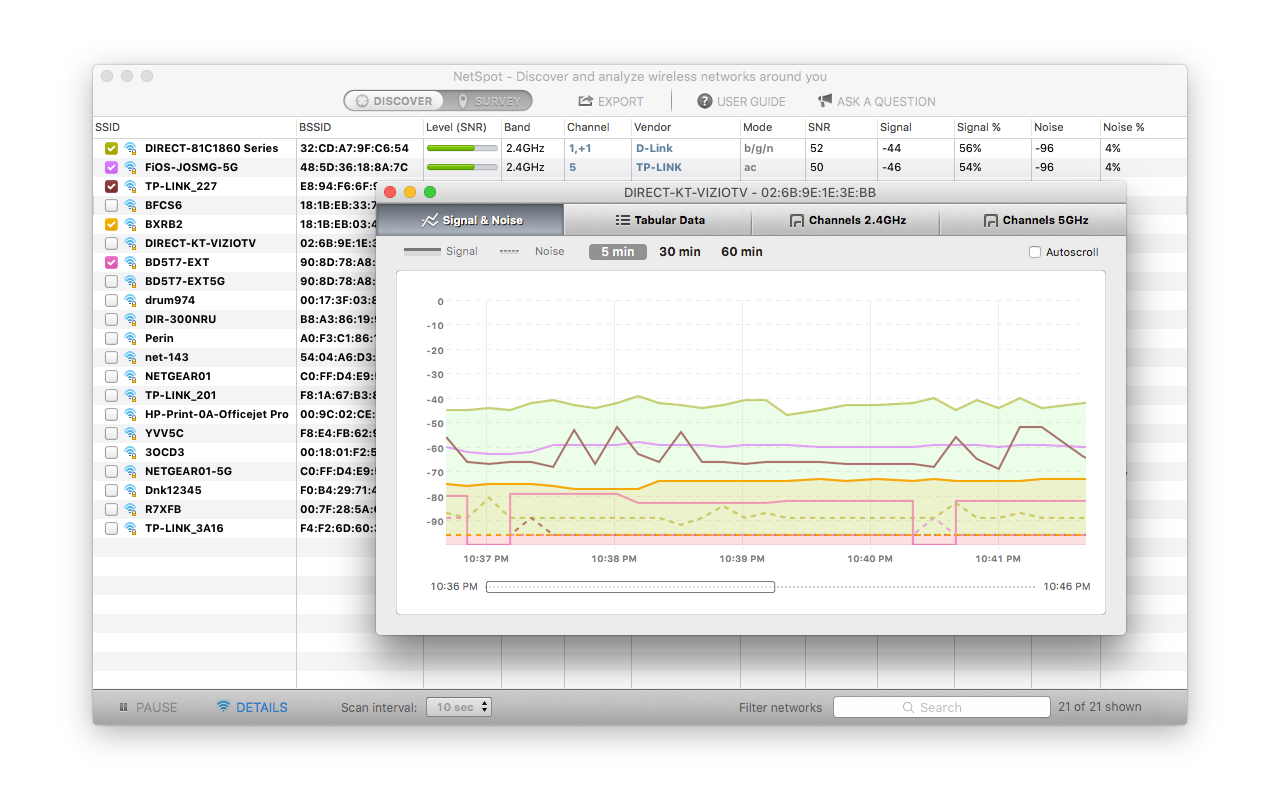
Finding the best WiFi channel does not need to be difficult, and with NetSpot, you can identify which WiFi channel will give you the best connection. By using the NetSpot WiFi channel scanner, you will be able to find the least crowded channel and avoid channel interference.
How To Use NetSpot To Find The Best WiFi Channel (A Step-By-Step Guide)
NetSpot will take a snapshot of nearby WiFi networks to locate which ones are the busiest and which channels are the least crowded. With all the information you will have after the snapshot, you can find the best WiFi channel to configure your router to.
To start, you need to launch the NetSpot WiFi channel scanner and choose either Discover or Survey mode.
How To Use NetSpot Discover Mode
Discover mode will let you analyze the neighboring WIFi networks in real-time and get important information about the networks.
To use the Discover mode, you need to:
- Launch NetSpot and click on the Discover mode option (at the top-left of the window).
- NetSpot will start scanning for nearby WiFi networks and display important information about each network as the channel they are using, signal strength, band, SSID, and more data you can use to make the best choice.
To see if there is a channel overlap, click Details in the left bottom part of the window and switch to the Channels tab to see the graph.
How To Use NetSpot Survey Mode
Survey mode will let you perform a WiFi site survey of the area and visualize your WiFi coverage. What you need to do is to upload a map of the surveyed area (or use a sample map in NetSpot), take measurements, and then create a WiFi site survey report that will show areas that have weak WiFi signal strength. You can then take steps to remove any barriers to improve your WiFi signal.
- Launch NetSpot and click on the Survey mode option, it is at the top-left of the window.
- You will need to start a new survey. Give your WiFi site survey a project name and then upload a map of the area that you want to survey. If you don’t have one, you can draw it in NetSpot (macOS only) or choose a sample map in the app.
- Select two points on the map and indicate the distance between them to calibrate the map and get accurate measurements.
- Scan the surveyed area. You need to move from one area of the map to the next until the whole area is completely mapped out. NetSpot will take measurements while you are doing this and then it will create a WiFi site survey report that you can use to find out about interferences, WiFi speed and signal strength, and overall WiFi coverage.
- Once done, you just need to analyze the report to find the spots where the WiFi signal is the weakest.
How To Change WiFi Channel?
Changing your WiFi channel is easy. Once you know the best WiFi channel in your area, you can change it by following these steps:
- Enter your router’s IP address into a web browser.
- Login using the admin username and password.
- Click the Settings option, locate the Wireless Settings option and click on that.
- Find the option that is labeled Channel, it usually is a dropdown menu.
- Change the Channel option using the information you got from NetSpot after using the Discover mode or Survey mode.
Conclusion
By following this guide, you now know how to find the best WiFi channel in your area. Using a WiFi channel scanner is the fastest way to get this information, and NetSpot is the top app you can use to do this. It is easy to use, even if you don’t have experience using WiFi channel scanners before.